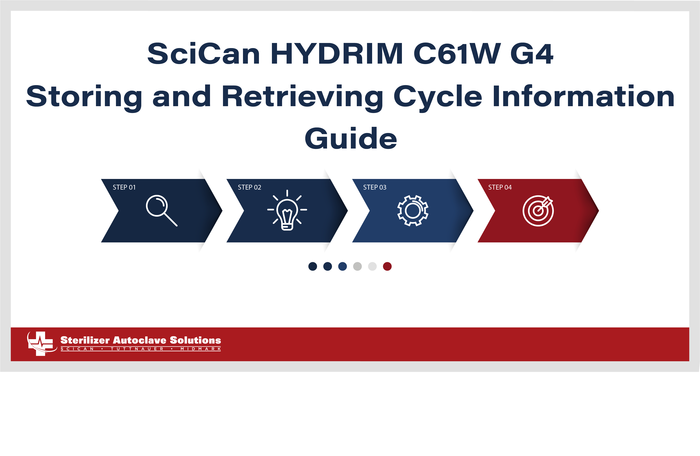SciCan HYDRIM C61W G4 Storing and Retrieving Cycle Information Guide
We’ve recently talked about the SciCan HYDRIM C61W G4 Instrument Washer, and showed you how to install it and operate it. And now we’re going to continue our guide through its processes with the Hydrim C61W G4 Storing and Retrieving Cycle Information Guide. These instructions come from the manufacturers themselves. For proper data management and retrieval when using your Hydrim C61W G4. And if you have any questions about this or anything else, you can call us at 704-966-1650, option 3 for our free tech support.
guide through its processes with the Hydrim C61W G4 Storing and Retrieving Cycle Information Guide. These instructions come from the manufacturers themselves. For proper data management and retrieval when using your Hydrim C61W G4. And if you have any questions about this or anything else, you can call us at 704-966-1650, option 3 for our free tech support.
Storing and Retrieving Cycle Information
The HYDRIM C61w G4 has an internal Data Logger capable of storing all the data on every cycle, whether successful or incomplete, for the lifetime of the unit. You can access this information through the touchscreen, through the web portal or by using a USB storage device.
Retrieving Cycle Information Using the Touchscreen
1.) From the main menu, press the USB icon.
2.) The unit will record up to the last five successful cycles and the last five incomplete cycles.
If you select a cycle from the list, it will display cycle information in a format similar to how it would be printed.
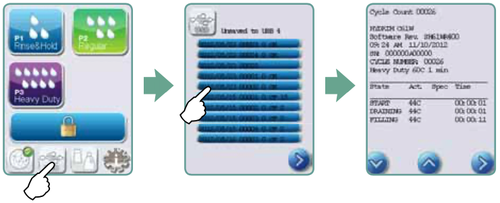 3.) Use the arrow keys to scroll through and read.
3.) Use the arrow keys to scroll through and read.
NOTE: Regardless of whether you have a USB storage device attached to the unit or not, you can always see the last five successful cycles and the last five incomplete cycles.
Use the HYDRIM C61w G4 web portal to access all the cycle information stored on your HYDRIM from your computer. To connect your HYDRIM see the installation guide, section: Connecting to a Network.
Retrieving Cycle Information Using USB Data Backup
The USB storage device can be used to transfer cycle information stored in the unit to a computer. Best practice suggests this should be done once a week. To transfer data using the USB port, follow these steps:
- Plug the USB storage device into the USB port.
- The HYDRIM keeps track of what data has already been transferred to the USB storage device and will automatically load only new data. Data stored in the internal memory of the HYDRIM can be copied once only. Access to previously transferred information can be made from the web portal.
- When the activity light on your USB storage device stops blinking or the USB icon on the LCD turns from a flashing green to a solid grey, remove the USB storage device and transfer the information to your computer.
NOTE: If you select the USB storage device icon from the main menu, you will only be able to view the last five complete cycles and the last five incomplete cycles. To view all the cycles stored on the USB storage device, you must use your computer.
NOTE: If you lose your USB storage device and would like to transfer your unit’s cycle history to a new device, follow these steps:
- Plug the new USB storage device into the USB port.
- Select the USB icon.
- From the cycle information screen, select the USB icon again.
- Select Copy and the unit will copy all cycle information to the USB storage device.
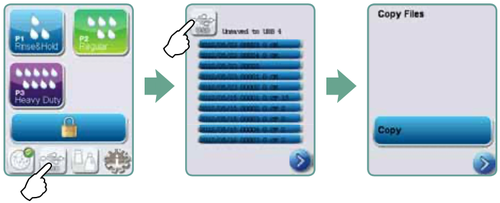
As always if you have any questions about this process or anything else please feel free to contact us and take advantage of our “FREE TECH SUPPORT.”
We also offer FREE VIRTUAL TECH SUPPORT to “See and Talk” with a “Real Time Live Technician” for any problems you may be in need of help with.
You can also use our “FREE MAINTENANCE PROGRAM”. Take the guesswork and worrying about what unit is due for maintenance and which maintenance cycle it is time for. We will keep track of all your autoclaves and let you know when it’s time for anything.
The SciCan Hydrim C61W G4 Instrument Washer is available on our site here.